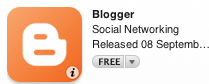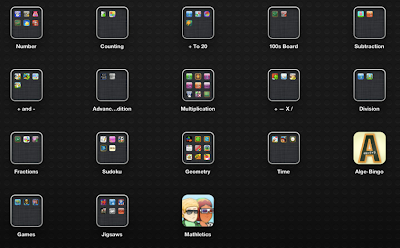I read this article 'Boys take to reading-when it's on an iPad' and I was inclined to agree with the author. In my own experiences teaching recently at Clevedon school
in a Year 5/6 class, my previous teaching experiences with iPads, the
demonstrations I have shown and the observations I have made in classes
this is what I have seen. Boys like reading on iPads, of course you have
to choose the books that are likely to interest them but there are some
very useful features on the Kindle app that I particularly like and bring reading to life.
I read this article 'Boys take to reading-when it's on an iPad' and I was inclined to agree with the author. In my own experiences teaching recently at Clevedon school
in a Year 5/6 class, my previous teaching experiences with iPads, the
demonstrations I have shown and the observations I have made in classes
this is what I have seen. Boys like reading on iPads, of course you have
to choose the books that are likely to interest them but there are some
very useful features on the Kindle app that I particularly like and bring reading to life. Using the example of 'Stormbreaker'
$5.34 (US) a great book to entice boys to read (girls like it too). The
main character 'Alex Rider' is a like a 'junior' James Bond. When
students came across a word that they didn't understand I asked them to
highlight it in a particular colour, the dictionary definition would come up as well.
They then have to enter that meaning (in their own words) into their
vocab log (a Google Spreadsheet). They would then use the word in a
sentence. I limited this to 10 words a chapter. When the students met
with me they would share which words they had difficulty with.
Using the example of 'Stormbreaker'
$5.34 (US) a great book to entice boys to read (girls like it too). The
main character 'Alex Rider' is a like a 'junior' James Bond. When
students came across a word that they didn't understand I asked them to
highlight it in a particular colour, the dictionary definition would come up as well.
They then have to enter that meaning (in their own words) into their
vocab log (a Google Spreadsheet). They would then use the word in a
sentence. I limited this to 10 words a chapter. When the students met
with me they would share which words they had difficulty with.Another great feature of Kindle is the search for a word in the whole book. All the students would search for the word by tapping on the Search icon (magnifying glass), the incidence of the word might show up on more than one page so we would look at the different snippets to see if we could work it out. If not then they would tap on the snippet to go to the page and then read the paragraph before and the paragraph after and try to work out the word from that context. If they still couldn't work it out, then we would look at the dictionary meaning.

Some dictionary meanings would have more than one meaning so we would have to look at all the meanings and work out which one worked in the context of the story.
A very useful visual feature is found when you tap on a word in the text, the dictionary meaning appears down the bottom of the page but there is a link to Google and Wikipedia as well. Tap on Google and links will appear, in the example below we tapped on Waterloo (for Waterloo Station), there was no link for Waterloo Station so we added the word Station in the search field...now we have images, links and maps all about Waterloo Station. This is a great way of bringing a book to life where students can see where and what these things look like. Tapping on Wikipedia provides more information and images.
Using these features bring a book alive and help with understanding vocab. If you can't work out what a word means by the dictionary meaning then have a look at Google. If the text talks about an object or a place that you know nothing about then tap on Google or Wikipedia to find out more. An extra activity with the map above was for students to take a screen capture (press the 'Home and Power' buttons together once) and insert that into an app that allows you to draw over the top like
- Showme
- Educreations
- Notability
Apples iBooks that comes with the iPad does a similar thing. You can highlight words, tap on a word to get a dictionary meaning, and tap on Search Web to go to Google. The difference between this app and Kindle is that iBooks 'Search the Web' feature takes you out of the iBook app where Kindle keeps the Google search within the app and you tap the blue Done button when you want to return back to the story.
So do try this with your students, especially using the integrated 'Google' and 'Wikipedia' to find images, maps and more information about the word. You will see their vocab knowledge grow and they will become more independent about finding meanings for themselves.