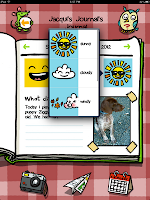I was working with a Year 0/1 teacher who has iPads and uses them in her class for reading and maths but not for writing yet.
I was working with a Year 0/1 teacher who has iPads and uses them in her class for reading and maths but not for writing yet.I suggested that she download Book Creator and use it as a quick publishing tool.
I asked her to get one child's writing book. I opened up Book Creator, tapped on the + button, selected camera and took a photo of the child's drawing.
I then tapped on the + and selected text and typed in the student's story. We then called over the student and got her to read her story to us while I recorded it in Book Creator by tapping on + and selecting Add Sound.
This is something that can be done quite quickly when conferencing with the student.
Once you have recorded all the pages you want, this can then be shared and opened with iBooks.
- this can then become an independent reading activity within iBooks
- or a shared book mirrored to a tv, IWB or projector where you can annotate
- full stops
- capital letters
- features of text
- presented via projector to syndicate or school assembly
- if students have a book each, it will show the progress of writing and drawings over a year, it can be a great assessment tool and can be shared as an ePub file to parents who can open and view if they have a smart phone/iPad/tablet or software on their computers that open ePub files
- a next step is to video the child reading their story and adding the video to the page as well